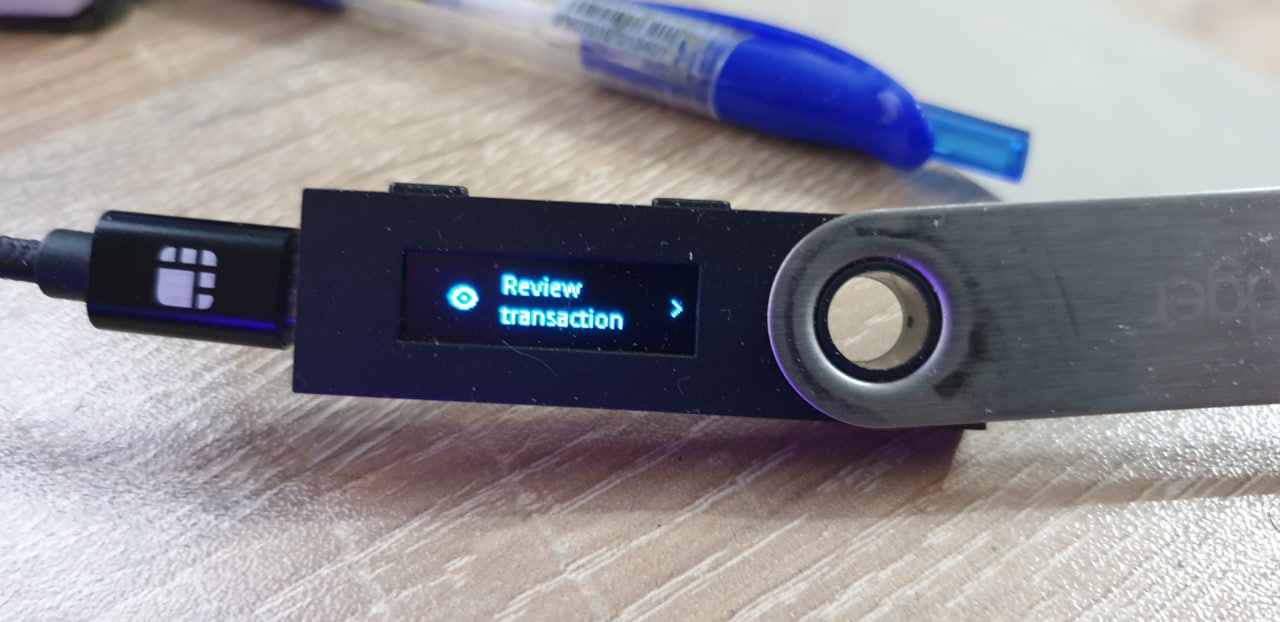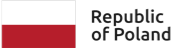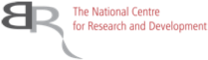Tutorial for connecting a Ledger devices hardware wallet to TecraCoin Blockchain
Tecra & LedgerConnecting a Ledger devices hardware wallet to TecraCoin
The main idea behind the device is to be the easiest way to secure your TecraCoin and other cryptocurrencies offline. In the case of Ledger, the devices make use of something called a ‘secure element’. This helps make them resistant to physical attacks and allows for a more secure cold offline storage of your TecraCoins.
This also protects the private keys from malware and means improved security over other software wallets. The benefits of using a hardware wallet are:
- Keeps your crypto offline and out of reach of hackers.
- Gets your crypto off exchanges and into your control.
1. Connecting Metamask to TecraCoin blockchain:
In order to use Ledger devices wallet to secure Tecracoin account, it is required first to connect TecraCoin blockchain to MetaMask.
for connecting MainNet:
- Open MetaMask wallet, go to “parameter” then “network”
- click on “add a network”
- Fill the form:
- Name of the Network: “TecraCoin”
- RPC’s RPC: “https://tsc-01.tecra.space”
- Chain Id: “20531812”
- Symbol of the currency: “TCR”
- URL of the block explorer: “https://explorer.tecra.space” for connecting TestNet - Open MetaMask wallet, go to “parameter” then “network”
- click on “add a network”
- Fill the form:
- Name of the Network: “TecraCoin Testnet”
- RPC’s RPC: “https://tsc-02.testnet.tecra.space”
- Chain Id: “20531811”
- Symbol of the currency: “TCR”
- URL of the block explorer: “https://explorer.testnet.tecra.space”
2. Connecting Ledger devices to MetaMask
First connect to your computer and unlock the Ledger device, then select the “TecraCoin” app (or the TecraTestnet to experiment with Testnet network), then open the app.
Now in Metamask:
- Select “Connect a hardware” wallet, then select “Ledger”
- click on “Ledger device in the pop up window
- You will see a list of available address, select one of them.
- Click unlock.
You are now ready to transfer TCR to the address secured by the Ledger device.
3. To transfer TCR from an address secured by a ledger devices:
- Connect and unlock the ledger device
- select on Metamask "send", then enter the amount of TCR you want to send and validate.
- On the ledger device, verify and accept the transaction.

 50 032 624
50 032 624